





 |
Wednesday, 30 November 2011 | 22:26 |
 0 Girly Says 0 Girly Says Tutorial : Welcome Image (Click Here To Enter)Oke , mungkin template korang boleh buat tutorial ni , atau pun takk . Kalau korangg pandai main coding , maybe ,menjadi lah kot ! Perhatikan betul - betul ye caranya ! Tapi , pastikan Download Full Template dulu taw.. Takot tak jadii kangg , menangis pulakk .. 1. Log in > Dashboard > Design > Edit Html > Tick Expand Widget Templates 2. Tekan Ctrl F serentak , cari kod ini : _______________________________________ ]]></b:skin>____________________________ 3. Dah jumpa ? Masukkan kod ini di atas kod yang korang carikan tadi : ______________________________ </style></head> <script language="javascript" type="text/javascript"> /* toggle() checks to see if the images has already been faded or not and sends the appropriate variables to opacity(); */ function toggle(el,milli) { // Get the opacity style parameter from the image var currOpacity = document.getElementById(el).style.opacity; if(currOpacity != 0) { // if not faded fade(el, milli, 100, 0); } else { // else the images is already faded fade(el, milli, 0, 100); } } /* changeOpacity() uses three different opacity settings to achieve a cross-browser opacity changing function. This function can also be used to directly change the opacity of an element. */ function changeOpacity(el,opacity) { var image = document.getElementById(el); // For Mozilla image.style.MozOpacity = (opacity / 100); // For IE image.style.filter = "alpha(opacity=" + opacity + ")"; // For others image.style.opacity = (opacity / 100); } /* fade() will fade the image in or out based on the starting and ending opacity settings. The speed of the fade is determined by the variable milli (total time of the fade in milliseconds)*/ function fade(el,milli,start,end) { var fadeTime = Math.round(milli/100); var i = 0; // Fade Timer // Fade in if(start < end) { for(j = start; j <= end; j++) { // define the expression to be called in setTimeout() var expr = "changeOpacity('" + el + "'," + j + ")"; var timeout = i * fadeTime; // setTimeout will call 'expr' after 'timeout' milliseconds setTimeout(expr,timeout); i++; } } // Fade out else if(start > end) { for(j = start; j >= end; j--) { var expr = "changeOpacity('" + el + "'," + j + ")"; var timeout = i * fadeTime; setTimeout(expr,timeout); i++; } } } </script> <div class="input" onClick="javascript:toggle('wise', 3000); this.style.display='none'; document.getElementById('june').style.display=''"> <center><img src="URL IMAGE YANG KORANG SUKA" style="opacity:0.4;filter:alpha(opacity=40)" onmouseover="this.style.opacity=1;this.filters.alpha.opacity=100" onmouseout="this.style.opacity=0.7;this.filters.alpha.opacity=40"/></center> </div> <div id="wise" style="filter : alpha(opacity=0); -moz-opacity : 0; opacity : 0;"> <div id="june" style="display : none;"> <body> _____________________________________ 4. Masukkan URL IMAGE YANG KORANG SUKA dekat warna merah di atas . 5. Url Image , korang boleh dapatkan di bawah ! Hambekk je sesuka hati korang ok ? 6. Lepas sudahh SAVE akan keluar KEEP WIDGET or DELETE WIDGET . Korangg tekan DELETE WIDGET ok ? ***pstt.. Tutorial ni , kalau dah buat tak boleh delete dah taw kod tuh. So , nasihat Wani , korang buat Download Full Template dulu . SAVE kod html korang dalam PC korang . Kalau tak jadi ke hapee , at least , ada backup enn :) 





PASTIKAN BILE KORUNK NA AMEKK IMEJ TOO , IMFOM KAT WANI DULU TAWW . =] 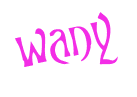 |